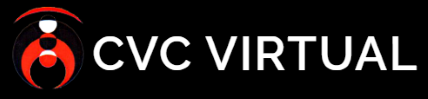In order to run the Organization Report, select this report in the left sidebar.
The Organization Report provides several filters to control what is displayed in the report. Generating a report without having selected at least one of the filters will bring information about all the incidents registered by the organization.
- Use the filters to narrow down the data that is required in the report. The following filters that are allowed:
- Nature of the incident
- Incident number
- Gender of the affected person
- Incident status
- Country
- District
- Month
- Year
- Press “Send” at the top right to see the result of the report.
- Click the “PDF” or “CSV” link at the bottom left of the filters to export the report in one of the two formats, respectively.
In case you want to remove the filters you had selected, use the “Clear” button to return the report to its original state.