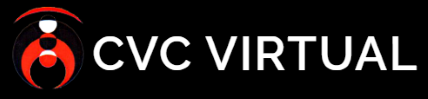After an organization is created, new users can be added to it. Organization Administrators can create several types of users:
- Organization admin
- Data supervisor
- Data reporter
- Field officer
A Super Administrator can also create users for particular organizations, selecting the option “Users in organization” and following steps 2 onward.
To create a user, follow the steps below:
- Login as Organization Administrator.
- Select “Users” then “Users in Organization” from the left bar.
- Press the “Create user” button.
- Complete the following fields:
- Name
- Last name
- Phone
- Address
- Email – this email will be used to allow the user to log in
- Password – select a password and then confirm it
- Access – Select the type of user you want to create by selecting the role from the drop-down menu
- Status – indicates the status of the account (Default: Active)
- Press “Save changes” to create the user.