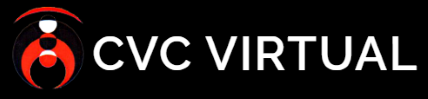Table of Contents
To register incidents, you must log into the system as a Data Supervisor, Data Reporter, or Field Officer. SID divides data collection into five steps, with an optional (Supplemental questions) step depending on the organization:
- Personal details – this screen collects demographic and contact information of the person who has been harmed.
- Incident details – this screen seeks to capture information about when the incident occurred and other circumstances surrounding it.
- Incident Evidence – this screen allows freedom to further describe the incident and add evidence within the filetypes that are allowed (PNG, JPG, JPEG, MP3, MP4, DOC, DOCX, PDF)
- Actions for the future – on this screen you define the priority that you want to give to the incident and the actions that the affected person wants to take in this regard.
- Supplementary Questions – questions that are added by each organization are presented here for the user to complete. This section only appears if the organization has added any questions.
- Incident Status – this screen captures the status of the incident.
After the user registers the data on each screen, they must confirm that all the registered data has been entered correctly before finishing.
To create an incident, log in as a Data Supervisor, Data Reporter, or Field Officer and perform the following steps to create an incident:
Personal details #
- Check “Incidents” from the left bar then press the “Add new incident” button (see Figure 5 above).
- Start by entering the Personal Information of the affected person. This screen captures the following:
- Name
- Alias
- Gender
- Ethnicity
- Date of birth
- Contact Details (Email, Address, Contact)
- Click “next” to proceed to the next page
Incident details #
- Enter the details of the incident by providing the following (See figure 6 above):
- Date the incident occurs
- Aggressor Information (Name, Title, Contact)
- Nature of the Incident
- Place where the incident occurred
- Name and address of the entity or organization where it happened
- Group to which the affected person belongs
- Click “Next”
Incident Evidence #
- Add evidence of the incident providing the following (See figure 7 above):
- Additional incident details
- Frequency with which the incident has occurred
- Evidence of the incident (audio, video or some other document)
- Evidence Notes
- Click “next” to proceed
Actions for the future #
- Document the actions the person wants to take in the future by providing the following (See figure 8 above):
- Type of action to take
- Incident urgency
- Click “next” to proceed to the follow-up questions section. If there are no questions for your organization, it will go to the closing section.
Incident Status #
- Select Incident Status and provide additional notes using the text box provided (See figure 9 below)
- Click “next” to preview the incident report (See figure 10 below).
Incident review #
- Review the registered information.
- Select “I have read all the information provided again” for each section. In case the information contains errors, or you want to change it, you can do so by clicking “previous” until you reach the desired section or click the specific section at the top of the form.
- Click “finish” to conclude the report.