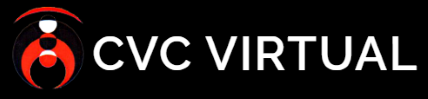All data-handling user roles (Data Supervisor, Data Reporter, and Field Officer) have the option to update their own registered incidents after completing the initial form.
These are some limitations based on user role:
- Field officers can only update incidents recorded by themselves.
- Data Supervisors and Data Reporters, however, can update incidents created by other users below them within the hierarchy.
- Data reporters can’t update or see incidents registered by Data supervisors.
- Only a Data supervisor can change information within an incident. All other roles can only add information to fields previously left empty.
- Once a field, previously left empty, is filled with information, it can’t be changed.
- When you finish adding / changing information within an incident, return to the incidents page to automatically save your changes.
Note: All actions performed within an incident are recorded in a log that shows who performed the action, the action itself, and the date it was performed.
Steps #
Locate the incident that needs to be updated and click the “Edit” link (pencil icon) to open the incident (See the marked section of figure 11 below).
- As a Field Officer or Data Reporter, you can:
- Update an incident adding information to fields previously left empty.
- Change the incident’s status.
- Add follow-up notes or evidence
- As a Data Supervisor, you can edit all fields within an incident.
Once the incident is open, follow the steps below to change the status of the Incident. Note that only the Data Supervisor is allowed to change the status of the incident to “resolved”.
- Select the “Incident Status” tab.
- Select the status from the dropdown menu.
- When the status changes, the incident is automatically updated without the need to press or click any extra buttons.