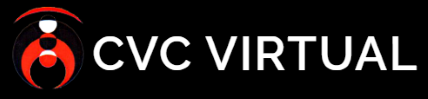Table of Contents
There are two kinds of incident settings to manage:
- Nature of incident: Defines what happened during the incidents using specific terms that help categorize and quantify incidents.
- Place of incident: Defines in what kind of environment the incident took place. It also uses specific terms to help categorize and quantify registered incidents.
How to add nature of incident and place of incident #
- Access the settings panel going to “settings” on the left sidebar and then clicking on “Incidents”.
- Click on either “Add nature of incident” or “Add place of incident” depending on your needs.
- In the pop-up form, input the specific term you want to add. It’s mandatory that you add the term in all the languages supported by the platform.
- When you’re finished, click on “submit”.
How to edit/delete incident settings #
- Access the settings panel going to “settings” on the left sidebar and then clicking on “Incidents”.
- On the corresponding table for the setting you want to manage, you’ll see on the right side of the setting table two buttons.
- If you want to edit the setting, click on the pencil button.
- If you want to delete the setting, click on the garbage bin button.
Important note: Delete settings at your own discretion. If you delete a setting already in use, all registered incidents with that setting might throw and error due to the missing reference.