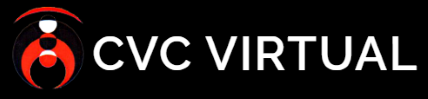Table of Contents
Not to be confused with Place of Incident.
This settings refer to the geographical location in which the incident happened, namely the Country and Parish/District/Region/Area.
How to add a country #
There’s two settings that need to be added here.
First, you must add a country:
- Access the location settings panel by clicking on “Settings” and then “Locations” on the left sidebar menu.
- Click on “Add country”
- When the form pops up, fill in the fields
- Country: Name of the country you want to add
- Code: Or ISO Alpha-2, is a 2 letter code we use to identify the country and select the correct name translation for the languages supported on the platform. Look up here the code for the country you want to add.
- Once you’re finished, click on “Submit”.
Note: Be advice that you MUST add a Parish/District/Region/Area for the country you just added, otherwise it’s NOT going to appear as an option in the incident’s form.
How to add a Parish/District/Region/Area #
If you added a country or the country was already registered on the platform:
- Click on “Add parish/district”
- On the form, fill in the fields
- Country: Select the country to which you want to add a Parish/District/Region/Area.
- Name: The name of said Parish/District/Region/Area
- Once you’re done, click on “Submit”.